Download the WCEF2025 app!
Download the WCEF2025 app, network and plan your forum participation—register now to get access!
The forum application gives you access to all essential information on the go. It also allows you and all other participants to chat and network with each other. During the forum, you can comment on the session content and take part in polls and queries in the app.
How do I access the app?

- Register to the forum (button on the upper right corner of this page)
- Scan one of the QR codes above or go to your device’s app store and type in the search field WCEF2025
Open in App store
Open in Google Play - Download
- Open the app
- Enter your email address (the same one you used for registration)
- Enter the code you received in your email.
In the app, you will find all information including sessions, speakers, exhibitors, partners and participants, as well as venue maps and useful tips.
Your tool for networking and engagement
To get the most out of your forum experience, we recommend you update your profile with personal preferences and mark your availability for meetups with other participants. In the app, you can contact other participants by sending them a contact request from the participant list. Once they approve your contact request, you can send direct messages to them. This tool is useful also for all online participants.
If you’re attending the forum in person at Ibirapuera park in São Paulo, you can book one-to-one meetings with other participants through the app. The app assumes you’re available at all times for meetups with other participants, but you can block all meeting invitations or just deselect unavailable time slots. Here’s how to access this feature:
- Select Meeting point from the app’s sidebar
- Provide your availabilities on the Home view. The app presumes you’re available at all times, so make sure to deselect the unavailable time slots.
- To organise a meetup, you first need to invite the person you want to connect with:
- Browse through the participants
- Click “Invite”
- Wait for your guest’s approval
- The person you invited will select a suitable time from your available schedule
Remember to check your pending invitations and mark the confirmed meetups in your calendar!
Please note: If you don’t want to be invited to any meet up, disable the button on the home screen of Meeting poing. Make sure to deselect the unavailable time slots from your calendar.
Get to know who else is participating and engage in the discussion!
Problems?
If you have any technical issues, please contact us.